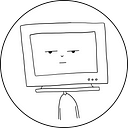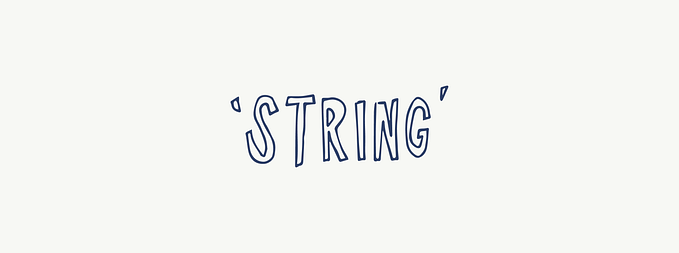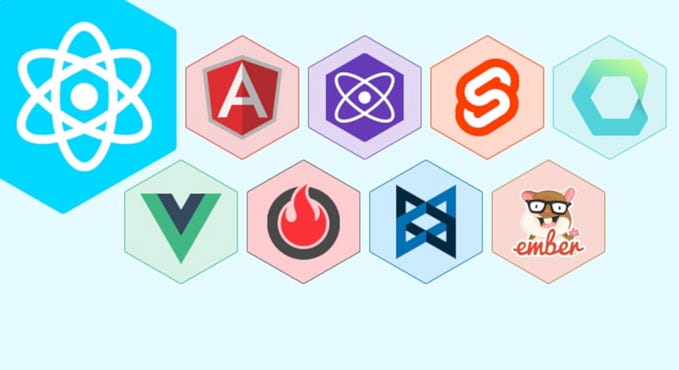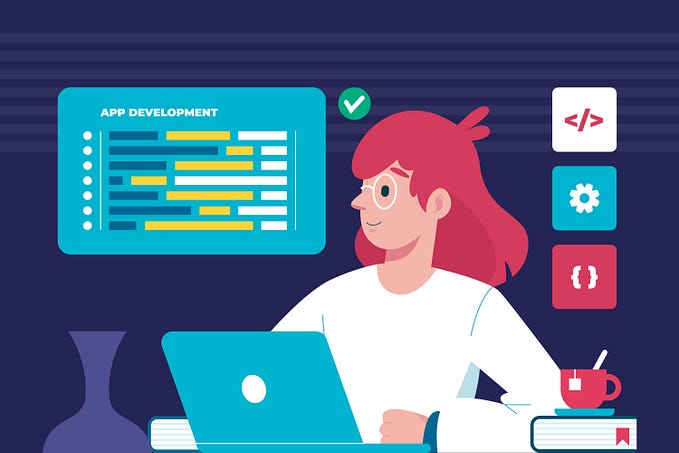Member-only story
Build a Simple Counter with JavaScript
Learn how to create a basic counter using vanilla JavaScript to count up, down, and reset effortlessly

Introduction
Counters are a common feature in many applications, and creating one using vanilla JavaScript is easier than you might think. In this tutorial, we’ll guide you through the process of building a simple counter with three buttons: decrease, reset, and increase.
Your users will be able to increment, decrement, and reset the counter with just a click. Here is a preview of our counter:
Step 1: Setting up the HTML structure
To begin, let’s create the basic HTML structure for our counter.
<!DOCTYPE html>
<html>
<head>
<title>Counter</title>
<link rel="stylesheet" type="text/css" href="styles.css">
</head>
<body>
<h1>Counter</h1>
<div id="counter-container">
<p id="count">0</p>
<div id="button-container">
<button id="decrease-button">Decrease</button>
<button id="reset-button">Reset</button>
<button id="increase-button">Increase</button>
</div>
</div>
<script src="script.js"></script>
</body>
</html>Step 2: Styling the elements
To make our counter visually appealing, let’s add some CSS styles.
body {
display: flex;
flex-direction: column;
align-items: center;
justify-content: center;
height: 100vh;
margin: 0;
background-color: #f5f5f5;
}
h1 {
font-family: Arial, sans-serif;
color: #333;
margin-bottom: 0;
}
#counter-container {
display: flex;
flex-direction: column;
align-items: center;
margin-top: 20px;
}
#count {
font-size: 48px;
color: #333;
}
#button-container {
margin-top: 20px;
}
button {
padding: 10px 20px;
font-size: 16px;
background-color: #007bff;
color: #fff;
border: none;
border-radius: 5px;
cursor: pointer;
margin-right: 10px;
}
button#decrease-button{…